Feed the Beast Minecraft Mods Launcher
Jessica has been playing Minecraft since 2012. She enjoys building, farming, and breeding animals. She especially enjoys magic modpacks!
What is Feed the Beast?
Feed the Beast (also known as FTB) started out as a custom challenge map in Minecraft similar to Skyblock that made use of numerous mods. As the map grew in popularity, it became hard for other interested Minecraft players to download the map file, mods and configuration settings properly. This resulted in the creation of a launcher to easily organize and distribute the mod packs. Today, the FTB launcher features a plethora of modpacks updated and maintained by the Feed the Beast group.
A valid copy of Minecraft is required to play FTB - downloading the FTB launcher will not give you a free copy of Minecraft. The modpacks simply offer an improved experience of Minecraft and are not standalone games. FTB runs on older versions of Minecraft due to the time and work it takes to update each modpack. FTB is otherwise free to download and free to play. Find out how to get the FTB Launcher below!
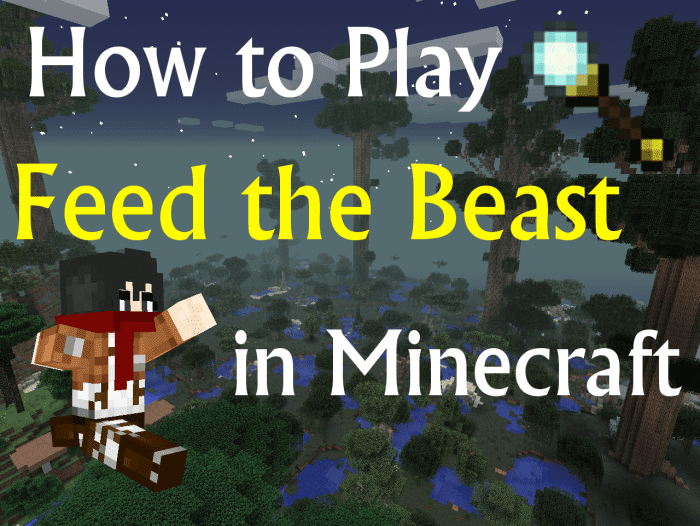
Play modpacks that allow you to do magic, build machinery and enjoy Minecraft again!
Jessica Marello, Fair Use: Feed the Beast (video game)
How to Play Feed the Beast
Once you download Feed the Beast, you have access to several different modpacks of various themes to keep your Minecraft experience new and exciting! If you are into magic, modpacks like Magic Farm and Magic World may interest you. If you prefer technology mods, try the Ampz Modpack or Tech World. If you are unsure, modpacks like FTB Unleashed and FTB Ultimate compile the most popular mods for an epic experience.
1. Purchase and Download Minecraft
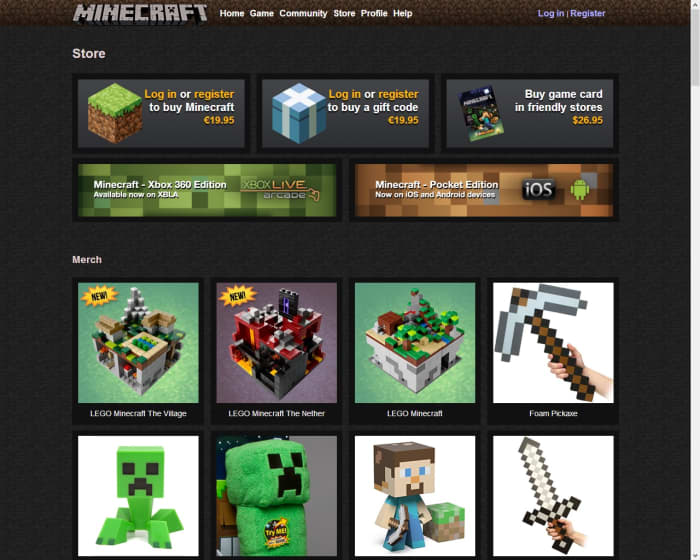
Players need a legal copy of Minecraft to play all of the Feed the Beast modpacks.
Jessica Marello, Fair Use: Minecraft (web page)
Before you download Feed the Beast, be sure you have a valid and working Minecraft account, as Minecraft is required to play FTB modpacks. Minecraft can be purchased in stores with a Mojang gift card, or online at the official Minecraft website. You can even gift the game to someone else! To get the game online:
- Go to the page www.minecraft.net
- Click on the "Buy Now!" button
- Login or register a Minecraft account
- Pay for and download the Minecraft client
Once you have acquired Minecraft and created an account, simply start up the launcher and you are ready to go! The Minecraft launcher will automatically download the latest updates, but you can opt to play older versions by clicking the "Edit Profile" button. You can also select the option to automatically download the latest beta snapshots and get the updates as they are being worked on!
2. Download Feed the Beast Installer
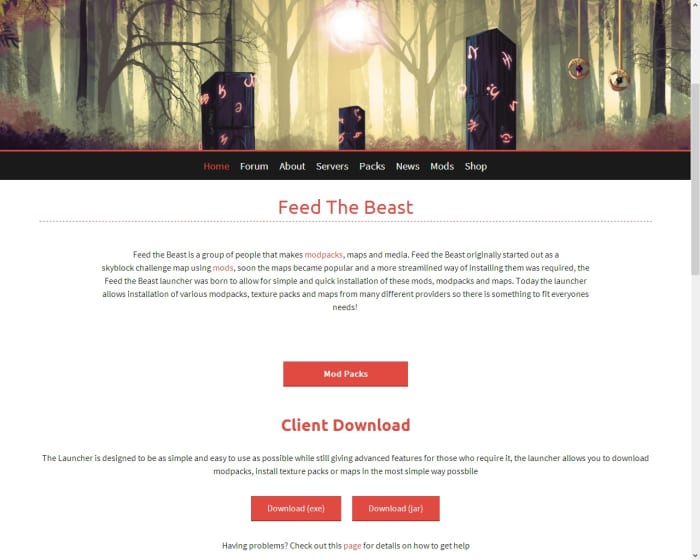
To download Feed the Beast, click .exe for Windows or .jar for Mac or Linux.
Jessica Marello, Fair Use: Feed the Beast (web page)
As with Minecraft, Feed the Beast runs out of a launcher that automatically downloads updates for the modpacks that you download and play. Through the launcher, players can install different modpacks, compatible texture packs and even maps with the click of a button. To acquire the FTB launcher, complete the following steps:
- Go to the page www.feed-the-beast.com
- Scroll down to "Client Download"
- Click on the "Download" appropriate to your OS
- Download and save the FTB client
After you download the client, it is advised that you put it in it's own folder so the files remain in one place during installation. Once you start up the launcher, it may take a while to configure and download the latest updates. Be sure to go into the Options and set the file location (your folder), memory and window size; FTB modpacks use quite a bit of memory and the client can crash if it isn't allowed to use enough.
3. Install Feed the Beast Modpacks

To play a modpack, you will need to install it on your computer, so click away!
Jessica Marello, Fair Use: Feed the Beast (video game)
The FTB launcher features several modpacks available for play with both older and more updated versions. In order to play each modpack, players have to download them by selecting the modpack and clicking "Launch". The launcher may take several minutes to install the modpack depending on how many mods it contains. There are 20 downloadable FTB modpacks:
Feed the Beast Modpacks and Descriptions
| FTB Modpack | Description |
|---|---|
| FTB Unleashed | Most popular all purpose modpack |
| Direwolf20 Pack | Modpack made by Direwolf20 |
| FTB Unhinged | Tech based with magic elements |
| FTB Ultimate | General all purpose modpack |
| Mindcrack Pack | Modpack made for Mindcrack server |
| YogCraft Modpack | Modpack made for YogCraft series |
| RPG Immersion Pack | RPG based with dimensions and mobs |
| New World Mod Pack | Both popular and less known mods |
| FTB Lite | FTB pack Designed for smaller servers |
| BronyModPack | Pony mods to assist on brony servers |
| Ampz Modpack | Features Universal Electricity mods |
| VoxelModPack | Mods to assist multiplayer servers |
| Magic Farm | Features farming, magic and food |
| Magic World | Collection of the best magic mods |
| Tech World | Collection of the best tech mods |
| Infamy | Features missiles, guns and tanks |
| Lapito's Galacticraft Modpack | High-tech space-based modpack |
| Pax Challenge Pack | Practice map for Pax East Challenge |
| Feed the Beast Retro SSP | SSP-only FTB Pyramid modpack |
| Feed the Beast Retro SMP | SMP-only FTB Pyramid modpack |
| Slow's Stream Pack | Modpack made for Slow's stream |
| Feed the Beast Beta Pack | Test modpack for FTB |
Scroll to Continue
Each modpack features different mods and playstyles. For example, Magic World is based around magic mods while Tech World is based around technology mods. Modpacks like Mindcrack are tailored to specific servers. The Yogscast Youtube group have their own modpack called YogCraft which other players might enjoy if they watch the video series and like the mods included. There are plenty of options to choose from!
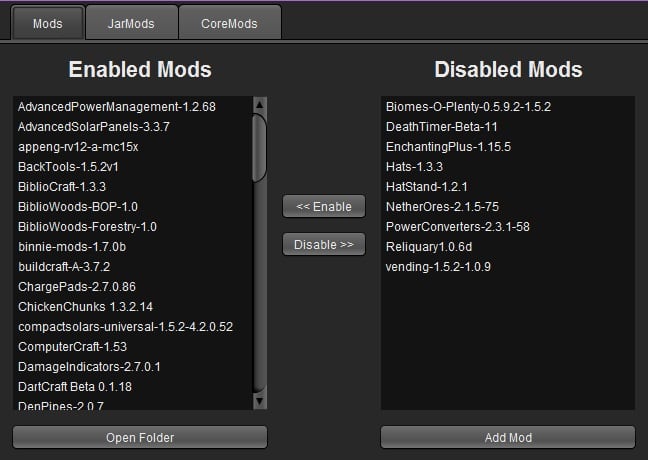
You can edit modpacks to enable or disable mods and customize your game.
Jessica Marello, Fair Use: Feed the Beast (video game)
If there is one modpack you really love but has a mod you would rather not play, you can edit the modpack and remove it. You can even add a mod to your favorite modpack to make it more enjoyable! It sounds difficult, but you can edit the modpack straight from the launcher without getting technical:
- Run the FTB launcher
- Select the modpack
- Click "Edit Mod Pack"
- Enable or disable mods
You need to download a modpack before you can edit it in the launcher. Keep in mind that some modpacks might not be compatible with certain mods (hence why they are disabled) so keep track of the edits in case you need to undo anything. Try editing a modpack before starting a FTB world, as editing the modpack to an existing world may cause issues.
4. Download Maps and Texture Packs
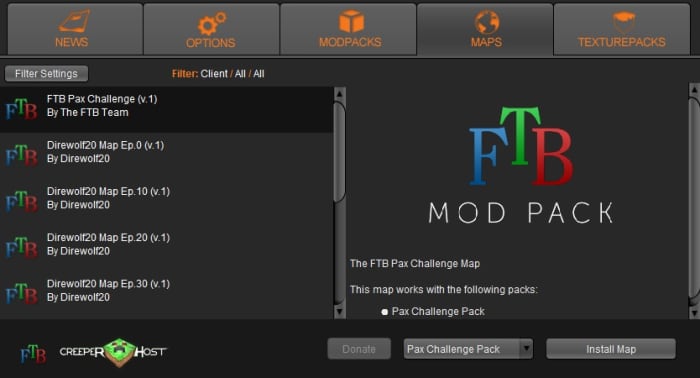
The selection of maps is limited, but a good alternative if you are bored!
Jessica Marello, Fair Use: Feed the Beast (video game)
If you want to get more out of the FTB launcher, you can try downloading customized maps and texture packs! You can find the options for "Maps" and "Texturepacks" in the menu bar of the launcher (right next to "Modpacks"). While not every map or texture pack will be compatible with every modpack, they can help make the game feel new and exciting. There are a few options for FTB maps:
Feed the Beast Maps and Modpacks
| FTB Map | FTB Modpack |
|---|---|
| FTB Pax Challenge | PAX Challenge Pack |
| Direwolf20 Map(s) | Direwolf20 Pack |
| FTB Normal | Feed The Beast Retro SSP |
| FTB Insanity | Feed the Beast Retro SSP |
While the Direwolf20 maps are only compatible with the Direwolf20 Pack, it is a great resource for players who enjoy the modpack or players looking for something new to do. The launcher also makes downloading the maps easy: simply click on the map and choose "Install" and the launcher will automatically install the map to the appropriate modpack. Pretty cool, huh? But what about texture packs?
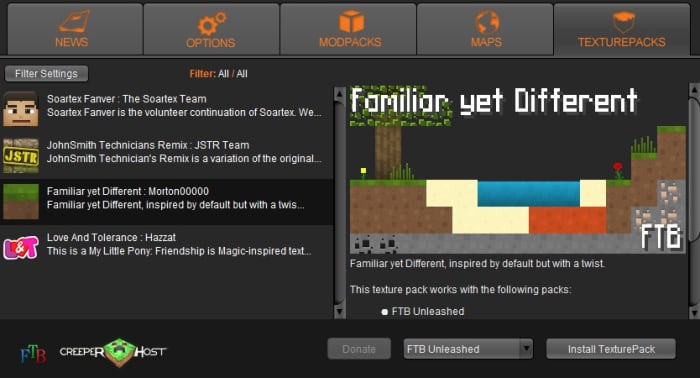
If you play certain modpacks, you can install one of the texture packs in the launcher.
Jessica Marello, Fair Use: Feed the Beast (video game)
If you have ever tried to install a texture pack to a FTB modpack by hand, you know that it is complicated, even more so for newer players. The process involves going to the texture pack's website, downloading the texture pack relating to the current Minecraft version of the FTB modpack (as modpacks are always behind) and downloading a specialized pack to cover the modpack's various textures. Try downloading a texture pack from the FTB launcher instead:
- Soartex Fanver
- JohnSmith Technicians Remix
- Familiar Yet Different
- Love and Tolerance
Feed the Beast Texture Packs and Modpacks
| FTB Texture Packs | FTB Modpacks |
|---|---|
| Soartex Fanver | FTB Unleashed, FTB Unhinged, Direwolf20 1.5 v2, FTB Ultimate, Mindcrack Pack, Magic World, RPG Immersion Pack, Tech World, FTB Lite, Feed the Beast Beta Pack A, Feed the Beast Retro SSP |
| JohnSmith Technicians Remix | FTB Ultimate, Direwolf20 Pack, Mindcrack Pack |
| Familiar Yet Different | FTB Unleashed, FTB Unhinged, Direwolf20 1.5 v2, Direwolf20 Pack, Mindcrack Pack, Magic World, Feed the Beast Beta Pack A, Feed the Beast Retro SSP |
| Love and Tolerance | BronyModPack |
The installation process is the same as with maps: click on the texture pack, select the modpack in the dropdown field and click "Install Texturepack". However, not all four texture packs are compatible with all modpacks. Soartex Fanver and Familiar Yet Different are the most compatible, while Love and Tolerance only works with the BronyModPack. If this all seems like another language to you, feel free to stick to the default texture pack - I do!
Do you have any questions, comments or information to add about playing Feed the Beast in Minecraft? Feel free to leave a message in the comment section below!
© 2013 Jessica Peri
Source: https://discover.hubpages.com/games-hobbies/How-to-Play-Feed-the-Beast-in-Minecraft
0 Response to "Feed the Beast Minecraft Mods Launcher"
Post a Comment